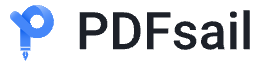For most users, online conversion tools are the simplest and quickest solution. PDFSail is a powerful online tool that provides high-quality PDF to JPG conversion services. Its advantages include:
-
No software download or installation required
-
Preserves original document layout and image quality
-
Supports batch conversion of multiple files
-
Secure conversion process with automatic file deletion
Steps to use:
-
Visit PDFSail
-
Upload your PDF file
-
Select JPG as output format
-
Click the convert button
-
Download the converted JPG files
Method 2: Using Screenshot Tools
For single-page or partial content conversion, screenshots are the most direct method:
-
Use built-in screenshot tools (like Windows Snipping Tool or Mac's Shift+Command+4)
-
Open the PDF file, adjust to appropriate size and take screenshot
-
Save as JPG format
Drawbacks: Not suitable for batch processing, quality may be poor, especially for multi-page documents.
Method 3: Using Adobe Acrobat
If you have Adobe Acrobat Pro (not Reader version):
-
Open the PDF file
-
Click "File" > "Export To" > "Image" > "JPEG"
-
Select output quality and settings
-
Export the file
Drawbacks: Requires paid software, not ideal for occasional users.
Common PDF Processing Issues
-
Quality loss after conversion
-
Solution: Choose high-quality conversion settings, ensure DPI value is at least 300
-
-
Text becomes unselectable after conversion
-
Note: JPG is an image format, text cannot be directly edited or selected after conversion
-
-
Difficulty processing multi-page PDFs
-
Solution: Use professional tools like PDFSail that automatically convert each page to separate JPG files
-
-
File size issues
-
Tip: JPG files might be larger than PDFs, especially for multi-page documents
-
-
Security and privacy concerns
-
Recommendation: Choose reputable conversion tools that ensure files are deleted after processing
-
PDF Editing Tips
-
Use OCR (Optical Character Recognition) technology to extract text from scanned PDFs
-
Password-protected PDFs need to be unlocked before conversion
-
For PDFs containing complex graphics, use professional tools to maintain quality
Recommended Tool
For reliable, high-quality PDF to JPG conversion, we recommend PDFSail. This web-based tool offers:
-
User-friendly interface
-
High conversion accuracy
-
Batch processing capabilities
-
Strong privacy protection
Whether you're a professional needing regular conversions or a casual user with occasional needs, PDFSail provides an efficient solution for all your PDF to JPG conversion requirements.