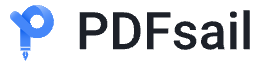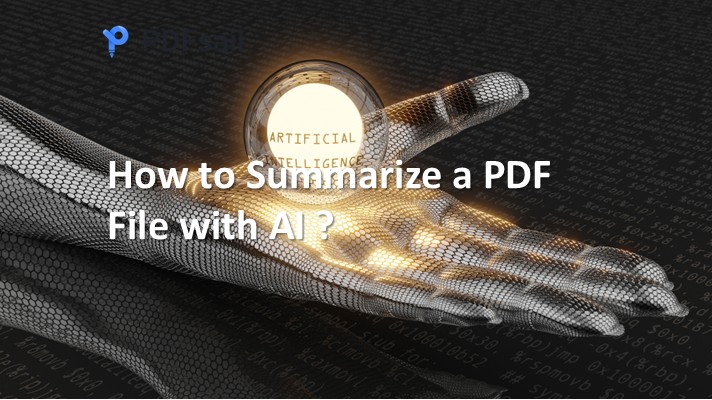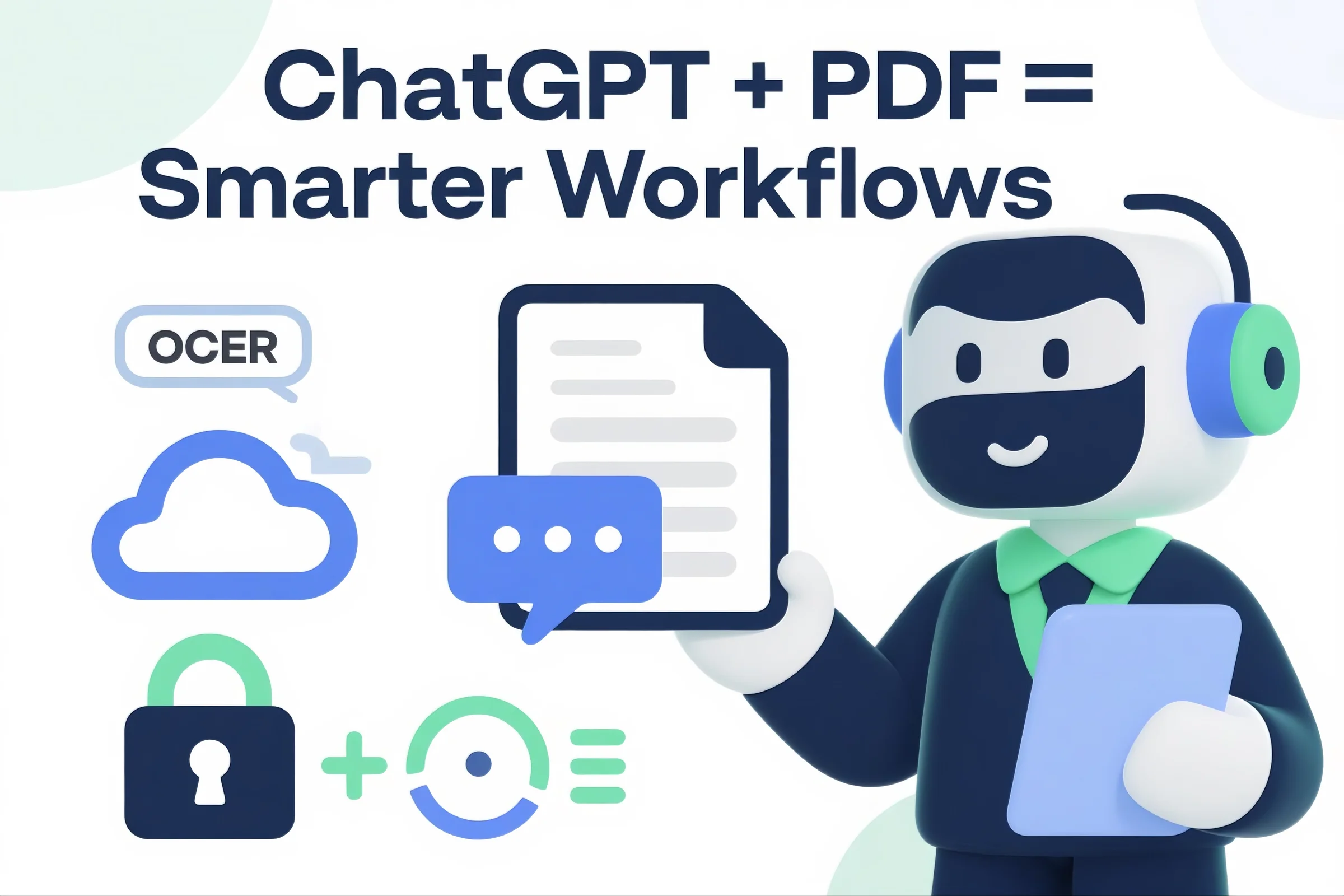
In today's digital age, managing PDF documents efficiently is crucial for productivity. ChatGPT, enhanced with specialized PDF tools, offers a suite of features to streamline your document workflows. This guide delves into the functionalities, benefits, and steps to effectively utilize ChatGPT's PDF capabilities.
🔧 Key Features of ChatGPT PDF Tools
-
Edit PDFs: Modify text, images, and annotations seamlessly within your PDF files.
-
PDF OCR: Convert scanned documents into editable and searchable text using Optical Character Recognition.
-
Chat with PDFs: Interact with your PDF documents conversationally, asking questions and receiving insights.
-
Encrypt/Decrypt PDFs: Secure your documents with password protection or remove existing restrictions.
-
Compress PDFs: Reduce file sizes without compromising quality, facilitating easier sharing and storage.
-
Merge/Split PDFs: Combine multiple PDFs into one or divide a single PDF into separate files.
-
Batch Processing: Handle multiple PDF tasks simultaneously, saving time and effort.
✅ Advantages of Using ChatGPT PDF Tools
-
Online Accessibility: Operate directly through your browser without the need for software installation.
-
Professional Output: Ensure high-quality results with accurate formatting and layout preservation.
-
Enhanced Performance: Optimize processing speed and efficiency, even with large files.
-
Data Security: Maintain privacy with secure processing and no unauthorized data sharing.
-
Compatibility: Support for various file types, including Numbers and Keynote, ensuring smooth conversions.
📘 How to Use ChatGPT PDF Tools
-
Access ChatGPT: Navigate to ChatGPT and log in to your account.
-
Enable Plugins: Go to settings, activate the "Plugins" feature, and install desired PDF tools such as:
-
Upload Your PDF: Use the plugin interface to upload your PDF document.
-
Interact and Process: Utilize ChatGPT to edit, summarize, convert, or perform other tasks on your PDF.