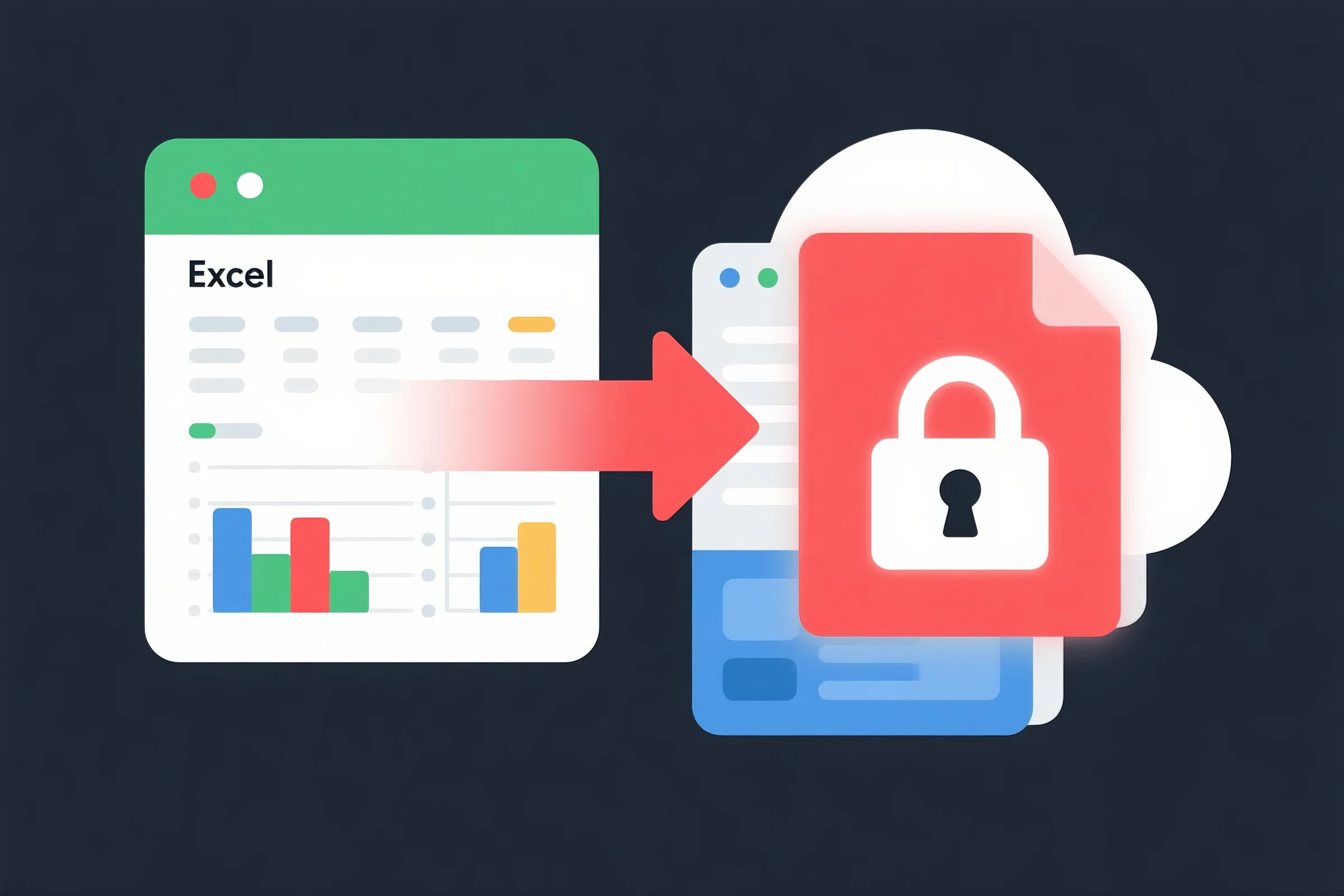
1. Why Convert Excel to PDF Format?
Excel files are powerful for creating and analyzing data, but they’re not always the best format for sharing. When you need to present your work, protect sensitive data, or ensure consistent viewing across devices, converting Excel to PDF is the smart move.
Here’s why:
-
Preserve formatting: Lock in your tables, charts, and formulas without layout shifts.
-
Ensure universal compatibility: PDFs open cleanly on any device or OS.
-
Secure your data: Prevent unwanted edits when sharing reports or financial data.
-
Simplify printing: PDF ensures what you see on screen is what you print.
From financial reports to production schedules, converting Excel to PDF ensures your data is easy to share, review, and archive.
2. PDFsail: A Fast and Reliable Excel to PDF Converter
PDFsail offers a seamless way to convert Excel files to PDF—without extra software or complicated steps. It’s built for professionals who need fast, accurate, and secure file conversion.
Key features include:
-
Browser-based tool: No downloads or installations required.
-
Preserves layout: Keeps your columns, rows, charts, and formatting intact.
-
Secure file handling: Files are encrypted and deleted after processing.
-
No watermarks: Clean PDF output, even with free use.
Whether you're in finance, supply chain, or consulting, PDFsail helps you present data professionally.
3. How to Convert Excel to PDF Format with PDFsail
Converting your Excel file is easy with PDFsail. Here’s how:
-
Visit PDFsail.com
Open the website on any device. -
Select “Excel to PDF”
From the tool list, choose the Excel to PDF converter. -
Upload Your Excel File
Drag and drop or select a file from your device or cloud storage. -
Automatic Conversion
PDFsail converts your file, preserving your layout and visuals. -
Download Your PDF
Save the PDF to your device or cloud service—ready for sharing or archiving.
⚡ Tip: PDFsail supports both .xls and .xlsx files.
4. Top Use Cases for Excel to PDF Conversion
Excel to PDF conversion is useful for:
-
Finance & Audit Teams: Share budgets, balance sheets, and audit reports securely.
-
Data Analysts & Consultants: Present findings in a polished, shareable format.
-
Supply Chain & Production: Distribute schedules, inventory lists, or process reports with locked formatting.
PDFs help ensure your data tells the right story—without risk of accidental changes.
5. Advantages of Using PDFsail for Excel to PDF
Why choose PDFsail?
-
Speed: Convert files in seconds.
-
Accuracy: No loss of formatting, charts, or tables.
-
Privacy: Files are encrypted and auto-deleted after processing.
-
No Watermarks or Hidden Costs: Even the free tool outputs clean PDFs.
-
Works Anywhere: Desktop or mobile, no software required.
It’s a conversion solution built for busy professionals.
6. Tips for Clean Excel to PDF Conversion
Get the best PDF output by:
-
Adjusting print area in Excel before converting.
-
Using consistent fonts and sizes for better readability.
-
Previewing the PDF to ensure no data is cut off.
Good prep = perfect PDFs.
7. Final Thoughts: Share Excel Data Securely with PDFsail
Converting Excel files to PDF is essential when sharing reports, schedules, and analysis. PDFsail provides a fast, secure, and accurate solution that keeps your data professional and protected.
✅ Try PDFsail’s Excel to PDF converter today—and share your data with confidence.





