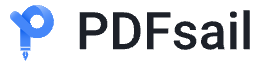How to Extract Images from PDF
In today’s digital world, PDFs have become a standard format for sharing reports, creative assets, research papers, contracts, and other essential documents. However, extracting images from PDF files is not always straightforward. Whether you’re a designer, marketer, academic, or legal professional, learning how to convert PDFs to images (PDF to JPG) can save time, streamline workflows, and preserve visual content without compromising quality.
Why Extract Images from a PDF?
Images often contain critical information, branding elements, or creative assets that professionals need to reuse. For example:
-
Designers may need original images for editing and repurposing.
-
Marketers often extract infographics for campaigns.
-
Researchers and academics use charts or diagrams for publications.
-
Legal professionals and archivists preserve evidence in image format for clarity.
Extracting images directly ensures accuracy, reduces duplication of work, and keeps the visual fidelity intact.
Methods to Extract Images from a PDF
There are multiple approaches to extracting images from PDFs, depending on your tools, skills, and workflow.
Using Online PDF to JPG Tools
Web-based converters allow you to upload a PDF and download images in seconds. These are ideal for quick tasks, but be cautious with sensitive documents since uploading to third-party servers may raise security concerns.
Extracting Images with Desktop Software
Professional-grade PDF editors and converters installed on your computer provide secure, high-quality extractions. They also allow batch processing and custom settings.
Extracting Images with Adobe Acrobat
Adobe Acrobat offers a built-in “Export” function to save individual images. While highly reliable, it requires a subscription and may be less flexible than specialized tools.
Converting PDF Pages into Images (PDF to JPG)
Instead of extracting individual images, some workflows benefit from converting each PDF page into a JPG file. This method is widely used in real estate, legal, and archiving industries for easy referencing.
How to Choose the Best PDF to Image Conversion Method
When deciding on the right extraction method, consider the following factors:
-
File sensitivity → Use offline tools for confidential files.
-
Image quality needs → Choose high-resolution conversion for print or design work.
-
Frequency of use → Invest in professional software if extraction is part of your daily workflow.
-
Budget → Online tools may be free, but professional-grade software offers better reliability.
Step-by-Step Guide: Convert PDF to JPG and Extract Images
Here’s a simple process most professionals can follow:
-
Upload or open your PDF using a reliable tool.
-
Select the output format (JPG or PNG for images).
-
Choose between full-page conversion or image-only extraction.
-
Adjust settings for resolution, DPI, and color depth.
-
Export and save images to your device.
-
Organize your images by renaming and categorizing them for future use.
Common Challenges and How to Solve Them
-
Blurry images after conversion → Increase DPI or choose PNG over JPG.
-
Large file sizes → Use compression tools without sacrificing too much quality.
-
Password-protected PDFs → Unlock with authorized access before conversion.
-
Loss of vector quality → Export as SVG when possible instead of raster formats.
Best Practices for High-Quality Image Extraction
-
Always work with the original PDF for best results.
-
Opt for lossless formats (PNG, TIFF) when image quality is critical.
-
Maintain a consistent file naming convention for easy retrieval.
-
Use batch extraction tools for large documents to save time.
Use Cases Across Different Professions
Designers and Creative Professionals
Extract images for mockups, presentations, and repurposing in Adobe Photoshop or Illustrator.
Marketers and Content Managers
Reuse infographics, charts, and brand visuals in social media, websites, or email campaigns.
Researchers, Academics, and Students
Include extracted diagrams and illustrations in theses, journals, or academic reports.
Legal Professionals and Real Estate
Convert PDF contracts or property brochures into images for quick referencing and archiving.
Developers and Data Analysts
Automate PDF-to-image conversions for integration with apps, dashboards, or databases.
Recommended Tools for Extracting Images from PDF
-
Adobe Acrobat Pro – Reliable and professional but requires a subscription.
-
PDF to JPG Converters (Online) – Quick and free for light use.
-
Specialized Software (e.g., PDF-XChange, PDFsail, Foxit) – Secure, advanced, and cost-effective.
-
Custom Scripts and APIs – For developers automating large-scale workflows.
Final Thoughts: Streamline Your Workflow with the Right PDF to Image Tools
Extracting images from a PDF is no longer a complex task. With the right PDF to JPG tools and best practices, professionals can save time, enhance productivity, and ensure high-quality visual assets. Whether you’re a designer preserving creative integrity, a researcher needing clear illustrations, or a lawyer archiving evidence, choosing the right extraction method will help you maintain efficiency, credibility, and professionalism.