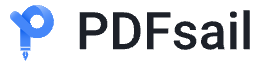In daily work and study, converting PDF files to image formats is a common requirement, especially when you need to share, print or edit image content. This article will introduce you to three practical methods in detail, allowing you to easily complete the task of converting PDF to images.
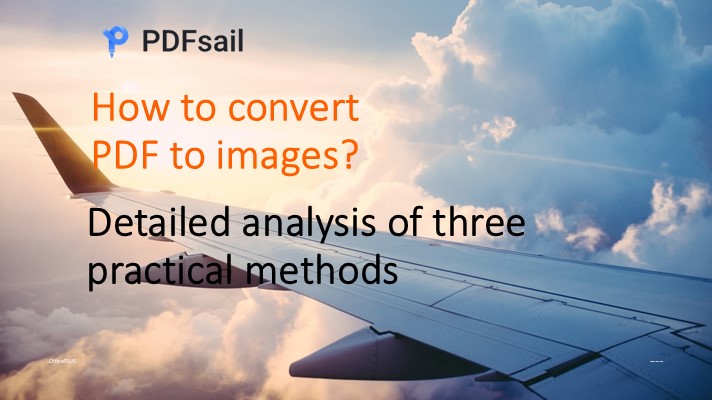
Method 1: Use professional PDF conversion software
Professional software is the best choice for efficient processing of PDF to image conversion, especially for high-quality output or batch conversion needs. Recommended tools such as Adobe Acrobat or PDFsail PDF converter can provide a variety of image format output options while retaining the original quality and layout of PDF.
Advantages:
- Fast conversion speed and support for batch operations.
- Rich output formats, such as JPEG, PNG, etc.
- Customizable settings such as resolution and image quality.
Disadvantages:
- Some software requires payment and needs to be downloaded and installed.
Recommended tool: PDFsail PDF converter
Operation steps:
1. Download and install the software: Visit [PDFsail official website](https://www.pdfsail.com), download and install the client.
2. Select the conversion function: open the software, enter the "PDF conversion" function, select "File to Image", and upload the PDF file to be processed.
- Support batch upload, suitable for processing multi-page PDF files or multiple folders.
3. Set parameters: Select the output format (such as JPEG or PNG), resolution and quality level.
4. Start conversion: Click "Start conversion", after the conversion is completed, you can directly view or save the image file.
Applicable scenarios:
- High requirements for image quality (such as printing or design use).
- Need to batch convert multiple PDF files.
Method 2: Use online PDF to image tools
Online tools are a convenient choice without installing software, especially suitable for temporary needs or processing small PDF files. It is recommended to use [PDFsail online PDF to image tool].
Advantages:
- Simple operation, no need to download any program.
- Supports conversion of multiple file formats and is widely applicable.
Disadvantages:
- File upload and download may be limited by network speed.
- Some tools have restrictions on file size or number of pages.
Operation steps:
1. Visit the conversion page: Open [PDFsail PDF to Image Tool].
2. Upload file: Click "Select File" to upload the PDF document.
3. Custom settings: Select the image format (such as JPEG, PNG, etc.) and image quality parameters.
4. Start conversion: Click "Start Conversion", wait for a few seconds, and download the generated image file after completion.
Applicable scenarios:
- Users who do not convert PDF frequently.
- Need to share quickly or lightweight file processing.
Notes:
- Make sure the tool source is reliable to protect file privacy and security.
- For large files or batch requirements, it is recommended to use professional software.
Method 3: Use the Screenshot Tool
The Screenshot Tool is a flexible way to convert PDF to images, especially for capturing specific pages or areas.
Advantages:
- Simple operation, no need to install additional software.
- Flexible capture of required content without processing the entire document.
Disadvantages:
- There are certain restrictions on the clarity of the image.
- Multi-page PDFs need to be captured page by page, which is time-consuming.
Recommended tool: The system has a built-in screenshot function
Operation steps:
1. Open the PDF file: Use a PDF reader (such as Adobe Reader) to open the page to be converted.
2. Start the screenshot function:
- On Windows, press the shortcut keys Win + Shift + S to start the screenshot tool.
- On Mac, use the shortcut keys Command + Shift + 4 to capture the required area.
3. Save the image: Paste the screenshot into an image editing tool (such as Paint, Photoshop) and save it as JPEG or PNG format.
Applicable scenarios:
- Temporary processing of a small number of pages or content.
- Only certain parts of the PDF need to be captured and saved as images.
Summary
Choose the appropriate method according to your needs:
| Method | Applicable scenarios | Advantages | Disadvantages |
| Professional PDF conversion software | High-quality requirements, batch processing | Fast conversion speed, rich functions | Need to download, some software charges |
| Online PDF to image tool | Temporary needs, lightweight tasks | Easy to operate, no installation required | File size may be limited, privacy needs to be paid attention to |
| Screenshot tool | Capture specific content, a small number of files | Simple and flexible, no additional tools required | Limited image quality, multi-page processing is cumbersome |
If you need to efficiently complete the PDF to image task, it is recommended to use [PDFsail Online PDF to Image Tool] to enjoy a fast and safe conversion experience!