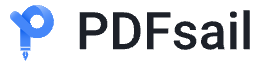With the rise of digital work and study, PDF files have become one of the most popular formats due to their strong compatibility and stable formatting. People frequently need to convert photos to PDFs for various purposes, such as scanning documents, organizing digital albums, or submitting online application forms.
However, efficiently and accurately converting images to PDFs remains a challenge for many users. This article explores the importance of photo-to-PDF conversion, common methods, popular tools, and their pros and cons to help users find the best solution.
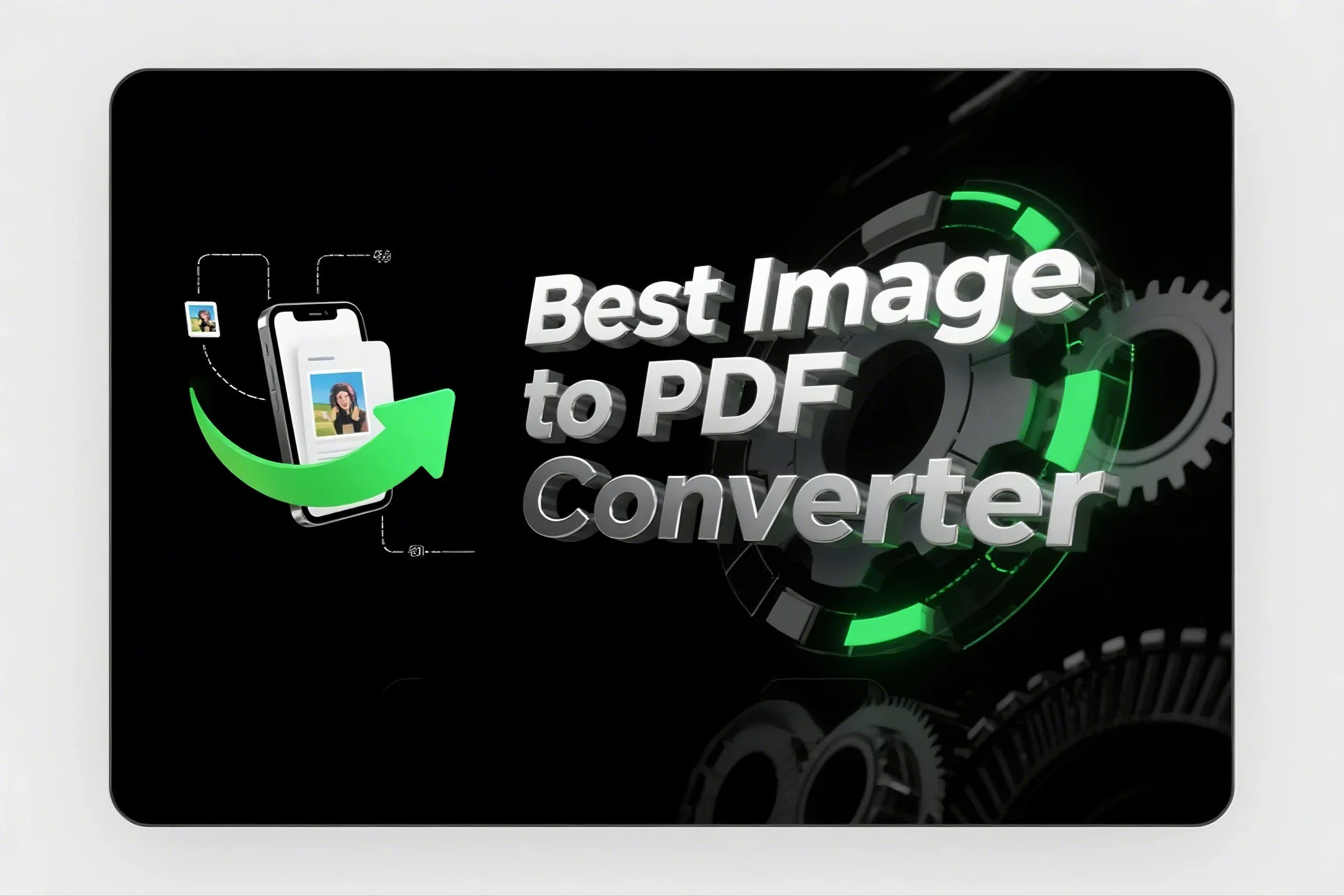
Common Use Cases for Converting Photos to PDF
1.Document Scanning and Archiving: Convert paper documents into PDFs for easy storage and sharing, such as contracts, invoices, and resumes.
2.Creating Digital Photo Albums: Merge multiple photos into a single PDF to create digital albums for better organization and printing.
3.Submitting Online Forms and Applications: Many online applications require PDFs, necessitating the conversion of handwritten documents or ID photos into PDF format.
4.Education and Work: Students and teachers can convert class notes, test papers, and assignments into PDFs for organization and submission; businesses can use PDFs for reports and project documents.
Common Methods for Converting Photos to PDF
1. Using Online Conversion Tools
There are many online tools that allow quick image-to-PDF conversion, such as Smallpdf, iLovePDF, and PDFsail.
Pros: No software installation required, easy to use, supports batch conversion.
Cons: Requires internet access, potential security risks, file size limitations on free versions.
2. Using Desktop Software
Software like Adobe Acrobat, PDFelement, and WPS Office can convert images to PDFs while providing editing and compression options.
Pros: Powerful features, suitable for large files, high security.
Cons: Some software requires payment, and installation takes up storage space.
3. Using Mobile Applications
Apps like CamScanner and Microsoft Lens allow users to take photos and directly convert them to PDFs, making them ideal for mobile work and study.
Pros: Convenient for on-the-go use, easy to operate.
Cons: Some features require payment, and image quality may be affected.
4. Using Built-in System Features
Windows and macOS allow users to save images as PDFs via the "Print" option, and some smartphone galleries also support direct conversion.
Pros: Free and no additional software needed.
Cons: Limited features, does not support batch processing.
How to Choose the Right Method?
For occasional conversions, online tools are convenient. For frequent and large-scale file processing, desktop software or mobile apps are recommended. Users concerned about security should opt for local software or built-in system features to avoid data privacy risks.
Conclusion
Converting photos to PDF is an essential task in modern digital workflows. With various methods and tools available, users can choose the best solution based on their needs, whether it's quick online conversion, feature-rich desktop software, or mobile apps for on-the-go usage. By selecting the right approach, users can efficiently manage their documents, improve organization, and enhance productivity.