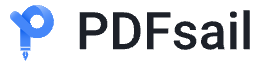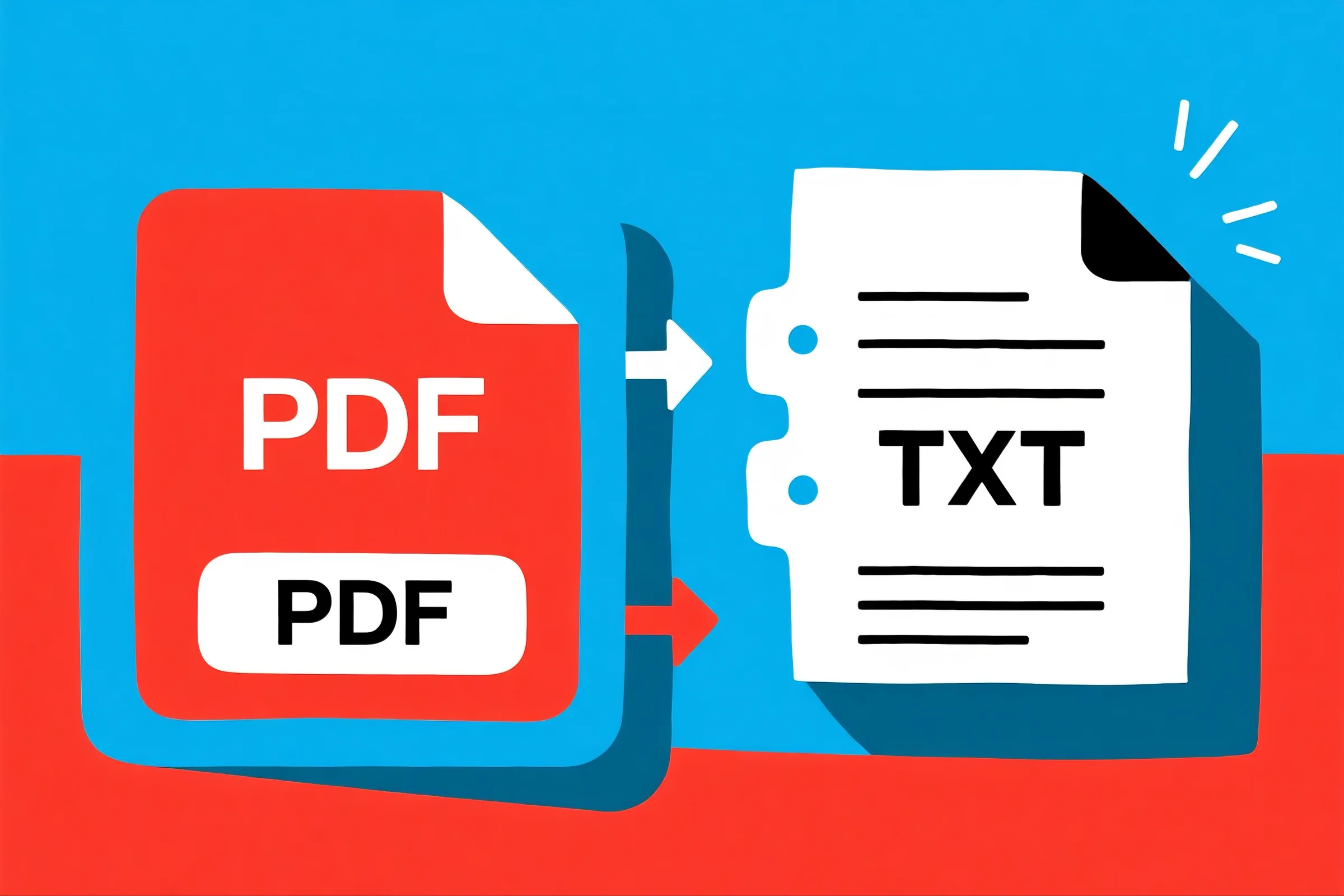
Which Method is Better for Converting PDF to TXT?
The PDF format is widely used for distributing research papers, contracts, reports, and archived documents. However, PDFs are not always easy to edit, search, or process programmatically. That’s why many professionals—from programmers and data analysts to researchers, lawyers, and SEO experts—often need to convert PDF to TXT (PDF to Text) for easier data extraction, analysis, and automation.
But with several methods available, which one is best? Let’s compare the most common approaches to determine the right fit for your workflow.
Why Convert PDF to TXT?
Converting PDF into plain text offers several advantages across industries:
-
Programmers & AI Developers → Extract text for natural language processing (NLP), machine learning, and chatbot training.
-
Data Analysts → Perform large-scale data parsing and pattern recognition without layout restrictions.
-
Academics & Students → Reuse and annotate research material for citations and study.
-
Legal & Compliance Professionals → Archive text for indexing, compliance checks, and digital evidence.
-
Content Editors, Translators, & SEO Experts → Reuse content for websites, localization, and keyword optimization.
Methods for Converting PDF to TXT
There isn’t a single “best” method—each has advantages depending on the file type, purpose, and level of accuracy required.
1. Online PDF to TXT Tools
Web-based converters allow users to quickly upload a PDF and download a TXT version.
-
✅ Pros: Fast, no installation, free options available.
-
❌ Cons: Limited accuracy with scanned PDFs; privacy concerns for sensitive files.
2. Desktop PDF Software
Professional PDF editors like Adobe Acrobat or Nitro PDF include “Save as Text” functions.
-
✅ Pros: Reliable, secure, handles complex formatting.
-
❌ Cons: Paid software, not always optimized for bulk automation.
3. Command-Line & Scripting Tools
Utilities like pdftotext (Poppler) or Python libraries (PyPDF2, PDFMiner, Tika) provide granular control.
-
✅ Pros: Automatable, scalable, perfect for developers and analysts.
-
❌ Cons: Requires technical expertise; output varies depending on PDF structure.
4. OCR (Optical Character Recognition) Solutions
When PDFs are scanned images, OCR is required to extract text. Tools like Tesseract OCR or cloud-based APIs (Google Vision, AWS Textract) convert images into editable text.
-
✅ Pros: Essential for image-based PDFs, supports multilingual documents.
-
❌ Cons: Accuracy depends on scan quality; requires additional processing.
Step-by-Step: Using Command-Line Conversion (Example with pdftotext)
-
Install Poppler utilities on your system.
-
Open terminal/command prompt.
-
Run:
pdftotext input.pdf output.txt -
Check the extracted text file and clean up formatting if needed.
This approach is widely used by programmers, analysts, and AI developers for large-scale automation.
Choosing the Best Method
When deciding which method works best, consider:
-
Nature of the PDF → Text-based vs. scanned image.
-
Volume → Single file vs. thousands of documents.
-
Accuracy needs → OCR may introduce errors; scripts may ignore formatting.
-
Security → Sensitive files should not be uploaded online.
-
Automation requirements → Developers benefit from APIs and libraries.
Common Challenges in PDF to TXT Conversion
-
Scanned PDFs → Require OCR for readable text.
-
Formatting loss → Plain text doesn’t preserve tables, images, or layouts.
-
Encoding issues → Special characters and non-Latin scripts may appear incorrectly.
-
Batch processing → Requires scripting or specialized software.
Best Practices for Reliable PDF to TXT Conversion
-
Use OCR-enabled tools for scanned documents.
-
Validate and clean extracted text before use in critical workflows.
-
Automate repetitive tasks with scripts or APIs.
-
Choose desktop software for confidential files.
-
Store both original PDFs and extracted text for compliance and traceability.
Use Cases Across Professions
For Programmers & AI Developers
Automate large-scale data extraction for NLP, machine learning, and AI training models.
For Data Analysts
Parse PDFs into structured text for statistical modeling, trend analysis, and dashboards.
For Academics & Librarians
Index and search large collections of PDFs for research and archiving.
For Legal & Compliance Professionals
Ensure evidence is digitally searchable while keeping originals intact.
For Content Editors, Translators & SEO Experts
Quickly repurpose text for multilingual content, SEO optimization, and publishing workflows.
Recommended Tools
-
Poppler (pdftotext) – Developer-friendly, fast, accurate.
-
Adobe Acrobat Pro – Enterprise-grade with strong formatting retention.
-
Python Libraries (PDFMiner, PyMuPDF, Tika) – Flexible and automatable.
-
Tesseract OCR – Free, open-source OCR for scanned PDFs.
-
Cloud APIs (Google, AWS, Azure) – Scalable, multilingual OCR solutions.
Final Thoughts: Choosing the Right PDF to TXT Method
The “better” method for converting PDF to TXT depends on your workflow. For quick personal use, online tools are convenient. For high-security and accuracy, desktop software is better. Developers and analysts handling large datasets benefit most from command-line tools and OCR APIs.
By selecting the right approach, you ensure your extracted text is accurate, secure, and ready for analysis, compliance, or publication.