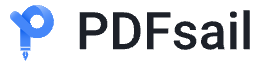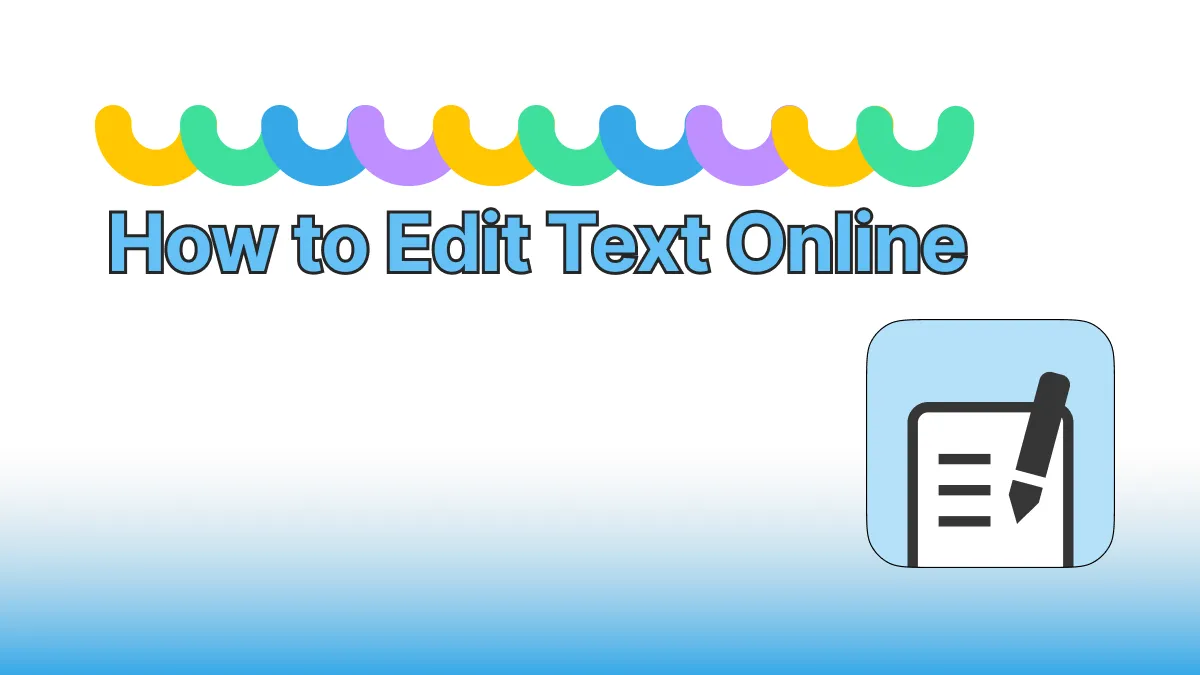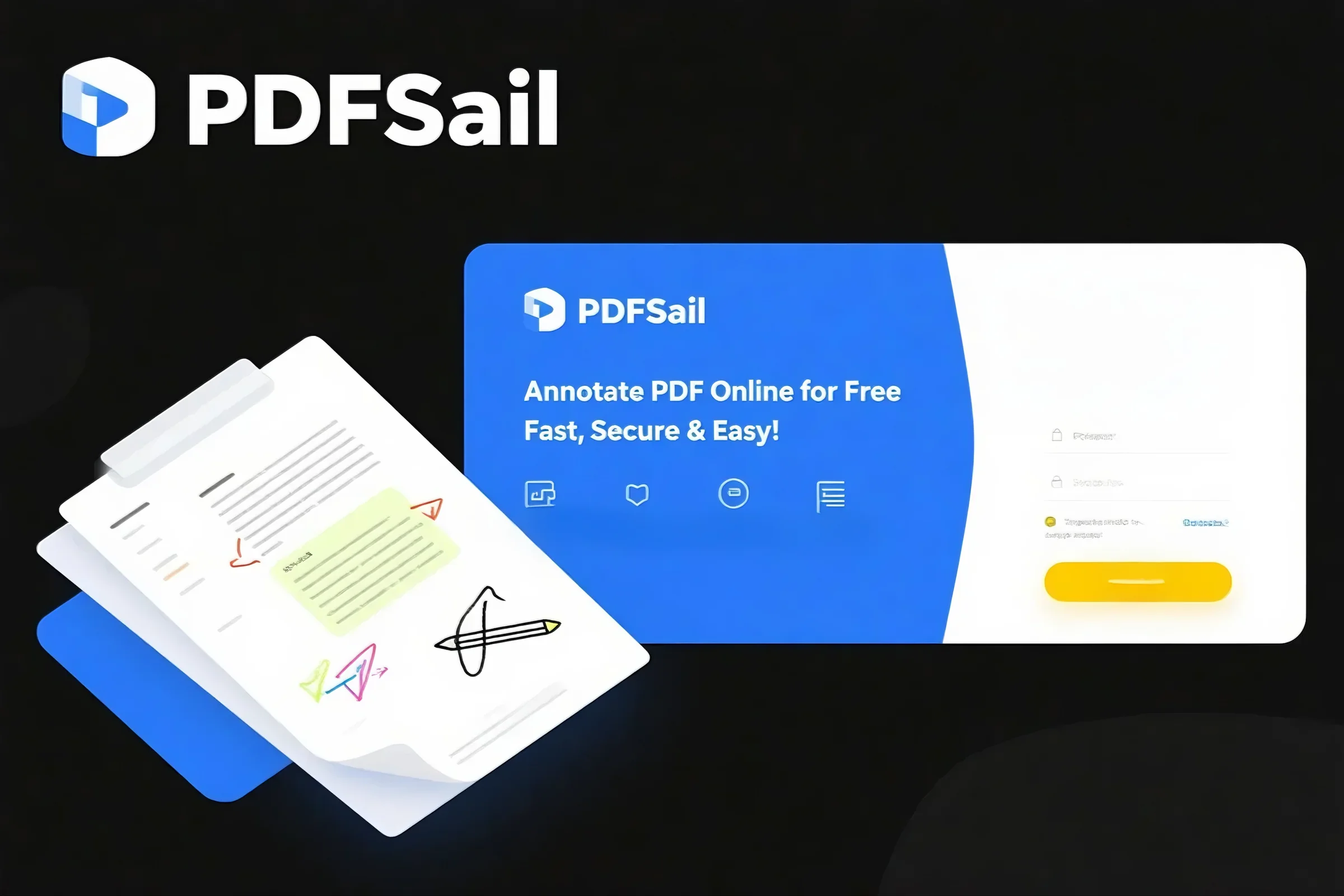Editing text in PDF documents can be challenging without the right tools. Whether you need to correct typos, update information, or reformat content, this guide will walk you through proven methods and recommend efficient solutions.
Editing text in PDF documents can be challenging without the right tools. Whether you need to correct typos, update information, or reformat content, this guide will walk you through proven methods and recommend efficient solutions.
Why Edit Text in PDFs?
PDFs preserve formatting across devices, but their non-editable nature often causes frustration. Common scenarios include:
-
Fixing errors in contracts/reports
-
Updating expired dates in forms
-
Revising academic papers or resumes
3 Reliable Ways to Edit PDF Text
1. Use Built-in PDF Viewers
Most operating systems provide basic text editing:
-
Windows: Open in Microsoft Edge → Select text → Right-click → Add text (limited to annotations).
-
Mac: Use Preview → Click the markup toolbar → Edit text directly (supports font adjustments).
⚠️ Limitations:
-
Cannot edit scanned PDFs or complex layouts
-
No batch editing or advanced formatting
2. Online PDF Text Editors
For quick edits without software installation, web-based tools offer greater flexibility:
PDFsail
✅ Why It Stands Out:
-
Edit text, fonts, and colors seamlessly
-
OCR technology for scanned documents
-
Auto-save to cloud with bank-grade encryption
-
Free tier available (no sign-up required)
How to Use PDFsail:
-
Visit PDFsail Editor
-
Upload your PDF
-
Click text blocks to edit → Adjust formatting
-
Download or share securely
3. Desktop PDF Editors
For offline professionals needing advanced features:
-
Adobe Acrobat Pro: Edit text, add paragraphs, and match original fonts (paid, steep learning curve).
-
Foxit PhantomPDF: Affordable alternative with OCR and redaction tools.
Why Choose PDFsail for Text Editing?
PDFsail simplifies PDF text modification with:
🔹 Intuitive Interface: Drag-and-drop editing with real-time previews.
🔹 Multi-language Support: Edit Chinese, Japanese, Cyrillic, and more.
🔹 Privacy Protection: Files auto-delete from servers after 2 hours.
Ideal for:
-
Last-minute resume updates
-
Collaborative document reviews
-
Editing scanned books/archives