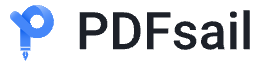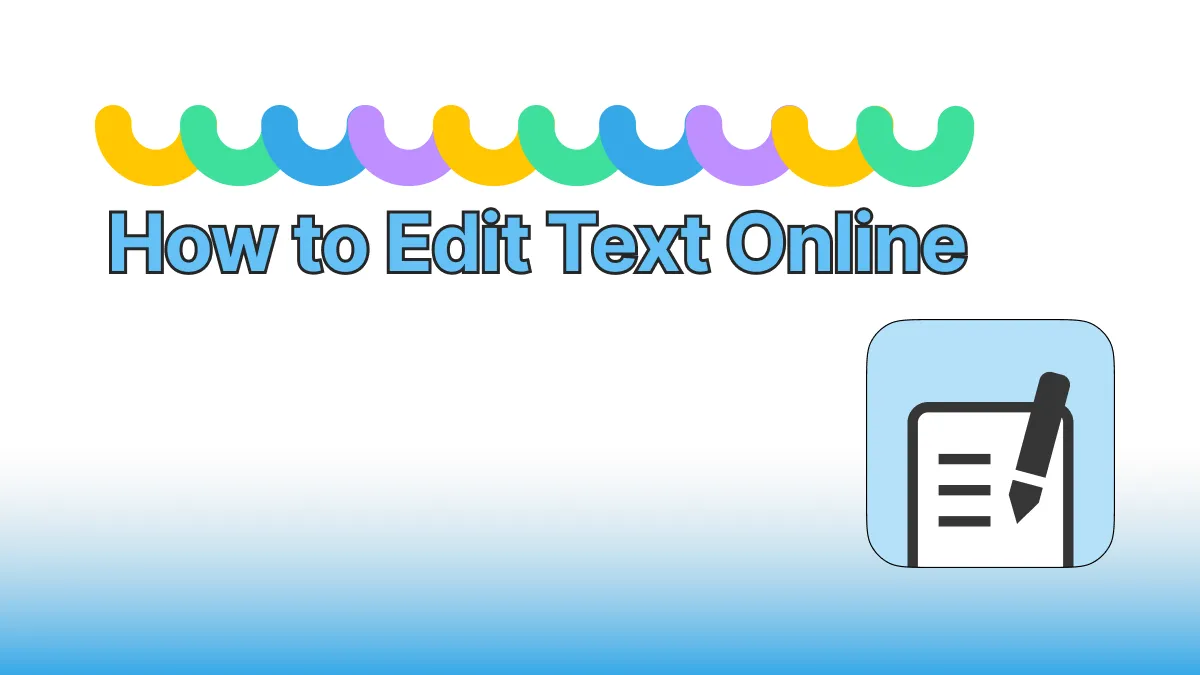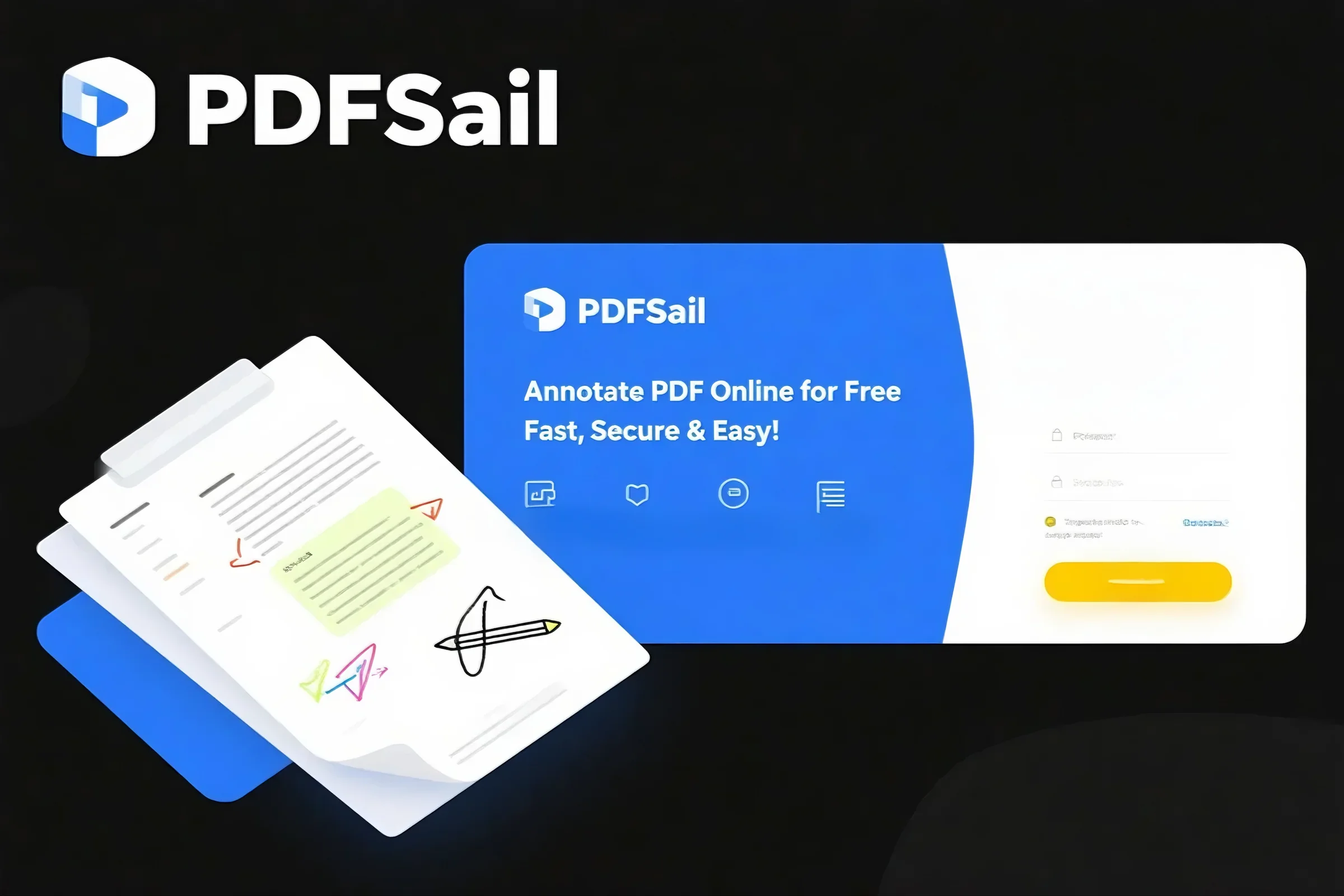Signing PDF documents is essential for contracts, agreements, and official forms. While Adobe Acrobat is widely used, many free tools can help you add signatures without a subscription. Here’s how to sign a PDF quickly and securely:
Method 1: Use Built-in Tools (Windows/Mac)
-
Mac Preview:
-
Open the PDF in Preview.
-
Click the Markup Toolbar (pen icon).
-
Select Signature > Create Signature to draw or import a signature.
-
Drag and position it on the document.
-
-
Windows 10/11:
Use Microsoft Edge to open the PDF, click the Draw tab, and select Add Signature to write or type your name.
Method 2: Online Signature Tools
For advanced features like typed signatures or legal compliance, try PDFsail:
-
Visit PDFsail and upload your PDF.
-
Click Add Signature and choose to Draw, Type, or Upload a saved signature.
-
Adjust the size and placement, then download the signed PDF.
Why Choose PDFsail for Signing PDFs?
-
Multiple Signature Options: Hand-drawn, typed, or image-based signatures.
-
Legal Compliance: Meets industry standards for e-signatures.
-
No Account Required: Process documents anonymously with end-to-end encryption.
-
Free Tier: Sign up to 3 documents monthly at no cost.
Whether you’re signing a lease or approving a project, PDFsail offers a seamless, professional solution without Adobe’s fees.