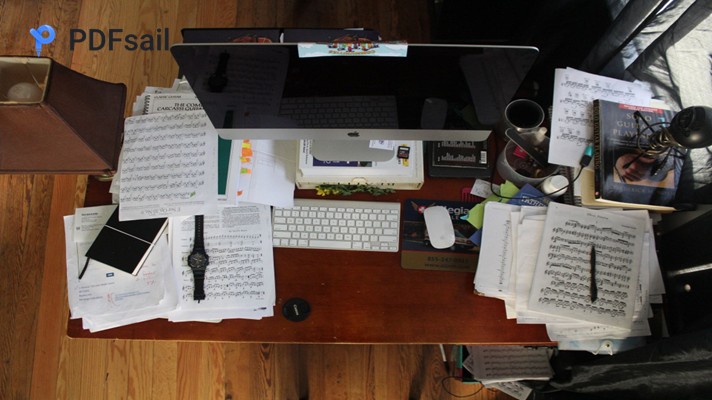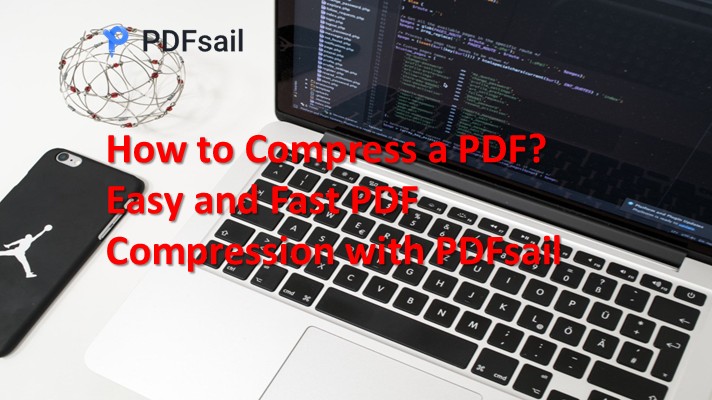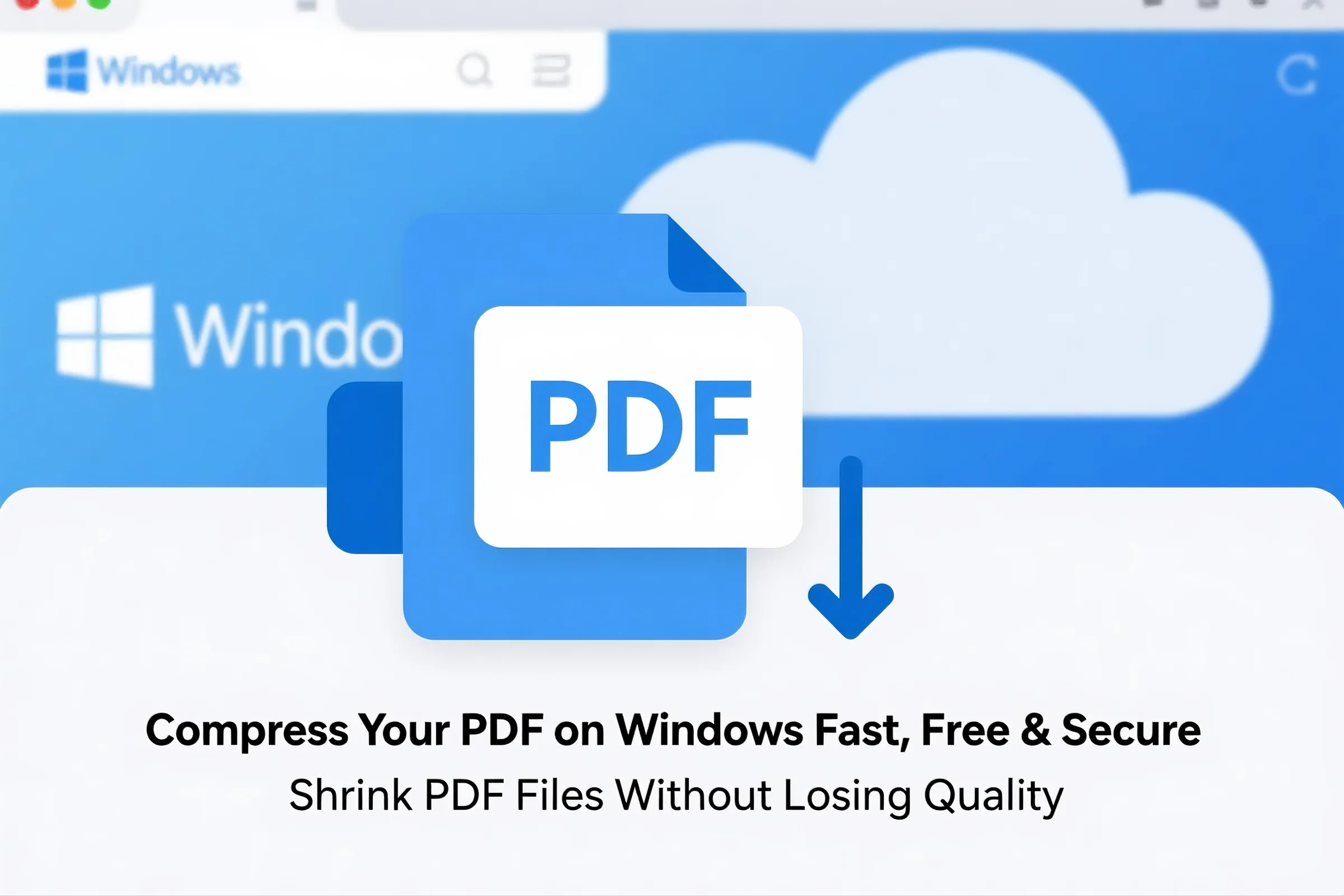
Introduction
PDF (Portable Document Format) files are widely used in business, education, and administration due to their compatibility and layout integrity. However, large PDF files—especially those containing high-resolution images, scanned documents, or heavy graphics—can be difficult to share or upload. If you're a Windows user looking for ways to compress a PDF file effectively without losing quality, you're in the right place.
This article introduces practical methods for compressing PDFs on Windows, while also discussing tools that offer extra features such as OCR, encryption, batch processing, Chat with PDF, and merge/split capabilities.
Why Compress a PDF File?
-
✅ Faster file sharing via email or chat
-
✅ Reduced cloud storage usage
-
✅ Faster upload speeds for online forms
-
✅ Easier file management and archiving
-
✅ Improved performance on mobile or low-bandwidth devices
Top Tools to Compress PDF on Windows
1. PDFsail – Fast, Free, and Feature-Rich
PDFsail.com is a modern online PDF toolkit that allows you to compress PDF files on Windows with just a few clicks. You don’t need to install anything—everything runs in your browser.
Key Features:
-
Online PDF compressor: adjustable quality options
-
PDF OCR for scanned image text extraction
-
PDF Unlock/Lock (decryption & encryption)
-
Chat with PDF using AI-powered document Q&A
-
Merge/Split PDFs or batch-compress multiple files
-
Privacy-friendly: automatic file deletion within hours
2. Smallpdf
Smallpdf.com is another user-friendly tool that compresses PDFs using lossless and lossy methods. Free version allows limited uses per day.
Pros: Fast, clean interface
Cons: Limits on free usage, watermarking on free tier
3. iLovePDF
iLovePDF.com offers compression and a host of other editing tools like convert, OCR, and merge. Offers Windows app and browser tools.
Step-by-Step: How to Compress PDF on Windows using PDFsail
Step 1: Visit https://pdfsail.com/compress-pdf
Step 2: Upload your PDF file
Click “Upload PDF” and choose your file. PDFsail supports both scanned and text-based PDFs.
Step 3: Choose compression level
Options:
-
High Quality (less compression)
-
Medium
-
Smallest File Size (max compression)
Step 4: Download
Once compressed, download the optimized version of your file. No watermark, no account required.
Extra Features Worth Noting
✅ OCR Support
Got a scanned image PDF? Use OCR to extract searchable text, then compress with reduced size.
✅ Chat with PDF
Summarize or query the content in long PDFs—perfect for reports, research, or legal docs.
✅ Batch Mode
Upload multiple files and compress all in one go. Time-saving for team or enterprise use.
✅ Encryption & Decryption
You can lock sensitive PDFs with passwords, or remove restrictions for editing.
Advantages of Using Online Tools on Windows
| Feature | Benefit |
|---|---|
| ☁️ Cloud-based | No software install required |
| 🔐 Secure | Files auto-deleted after processing |
| 🧠 Easy-to-use | No tech skills needed |
| 💻 Multi-platform | Works on Windows 10/11, Chrome, Edge |
| 🆓 Free to start | Most tools offer free compression |
Common Challenges Solved
-
❌ Font issues: Embedded fonts can increase file size—compression minimizes this.
-
❌ Keynote/animated slides: PDFs preserve layout, even for exported presentations.
-
❌ Broken spreadsheet pagination: Optimized tools like PDFsail ensure clean breaks.
-
❌ Balance between quality and size: Choose appropriate compression level manually.
Final Thoughts
For Windows users, compressing a PDF is easier than ever. Whether you're sending a job application, uploading student documents, or archiving project files, using an online tool like PDFsail ensures quality output with minimal hassle.
Try it free today: https://pdfsail.com/compress-pdf