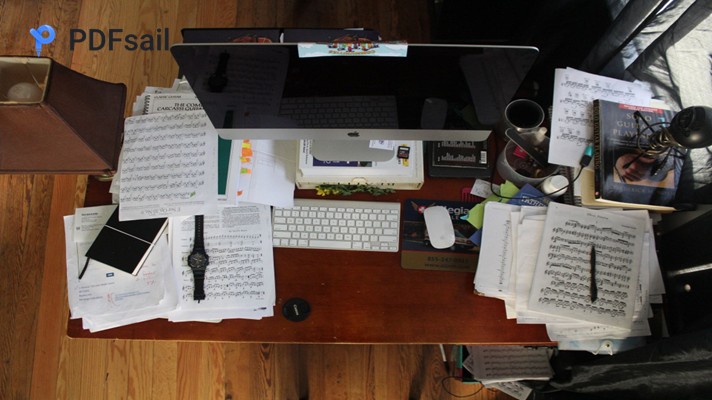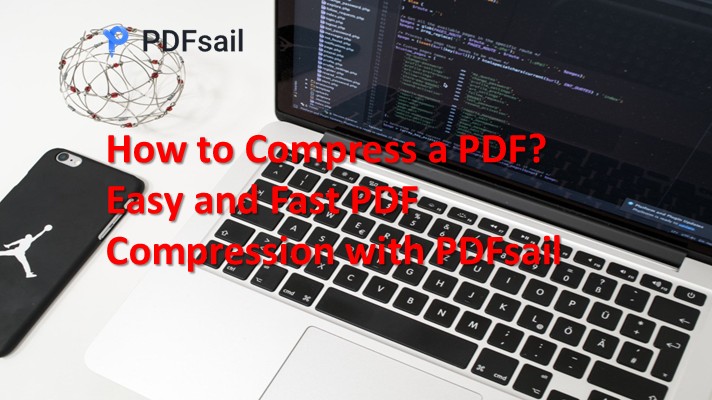What methods are there for compressing PDF files? Regardless of whether it is an individual user or an organization, the size of the file often becomes a problem that needs to be solved when storing and sharing PDF documents. Oversized PDF files not only affect transmission efficiency, but can also lead to storage problems. Therefore, mastering the compression method for PDF files is particularly important to improve work efficiency and usability. In the following, we will introduce 4 PDF compression methods to help you better understand the different ways of PDF compression.

1. Use Photoshop for PDF compression
Photoshop is a powerful image editing program, but its PDF compression function is also excellent. For PDF files with fewer pages, Photoshop is a very good choice.
How to work:
①launch the Photoshop software, click [File]-[Automatic]-[PDF Presentation], select the PDF file you want to compress and click [Add Open Files].
② Click [Save as multipage file] and select [Compress] in the new interface. At the same time, select the compression mode under [Image Quality], select the desired compression quality and then click [Save as PDF].
2. Using online tools for PDF compression
Online PDF compression tools do not require you to download or install any software. All you need to do is upload the PDF file to the website. They are very suitable for temporary use or operation on computers that do not have professional software installed. The PDFsail Converter Online website is a comprehensive PDF processing platform. The online website supports batch compression, saving time and cost; cross-platform operation is convenient and fast.
Working principle:
①use the browser to enter the online website, search [Document Processing] in the function navigation bar of the website, and select the [PDF Compression] function.
② After entering the compression interface, click the [Select File] button to upload the PDF file you want to compress.
③ After uploading, select the appropriate compression type, click [Start Compression] and wait patiently until the compression is completed.

Windows 100% secure
3. Use professional software for PDF compression
Professional PDF processing software not only supports PDF compression, but also supports multi-format conversion and PDF editing functions. It is very suitable for users who need to process PDF files frequently. PDFsail Converter is a comprehensive PDF processing software that supports conversion between PDF and multiple formats and PDF editing functions. It uses advanced algorithms to achieve a significant reduction in file size while maintaining the quality of the original document. The one-click operation allows you to complete the compression task quickly and without complicated settings.
How it works:
①call up the PDF compression interface of the software, click the [Add File] button, locate the PDF file to be compressed in the window that appears, select it and upload it.
②set the compression mode according to the actual situation, specify the location of the compressed file, and click [Start Compression].
③ The software automatically saves the compressed PDF file to the specified location. Click the [Compress] button to display the compression result directly.

Windows 100% secure
4. Using Office software for PDF compression
If the Microsoft Office suite is installed on the computer, you can use the integrated PDF compression function directly without installing additional software. It is very suitable for users who occasionally need to compress PDF files.
How it works:
①open the PDF file to be compressed in Office and click [Start]-[Compress] at the top of the user interface.
② In the [Compress] pop-up window, select the desired compression mode, e.g. high quality, standard or low quality. Once you have selected the compression mode, click the [Start compression] button and wait until the compression is complete.

Windows 100% secure
If you master the methods of PDF compression, you can effectively improve efficiency and convenience in both daily work and enterprise document management. I hope that the four PDF compression methods introduced in this article can help you better cope with the challenges of file storage and sharing, and make PDF processing more practical.