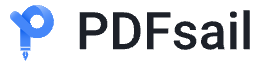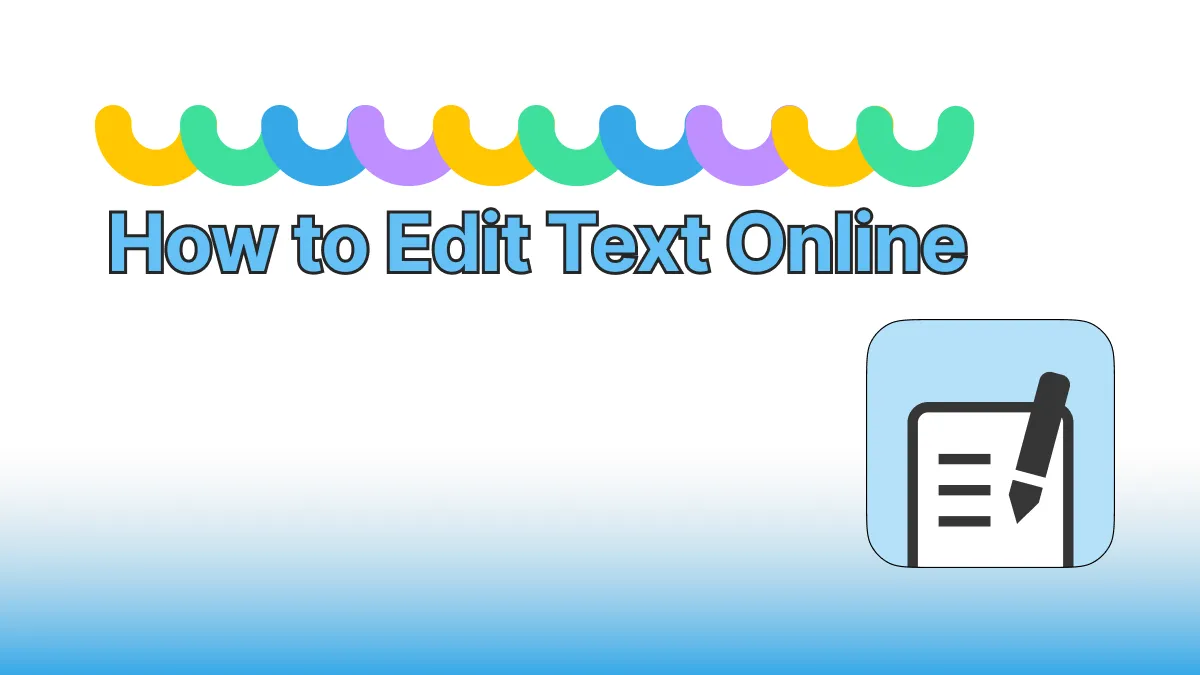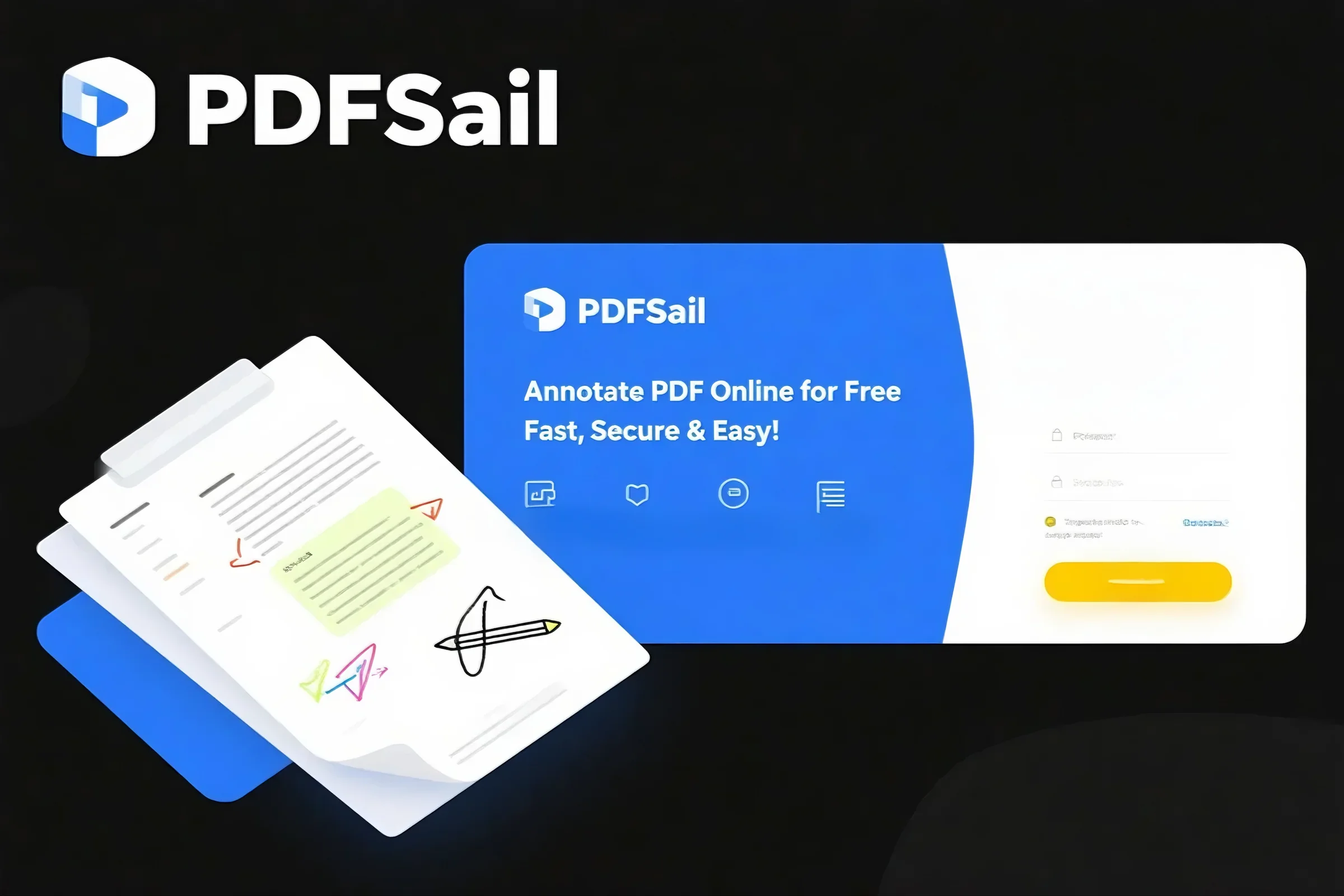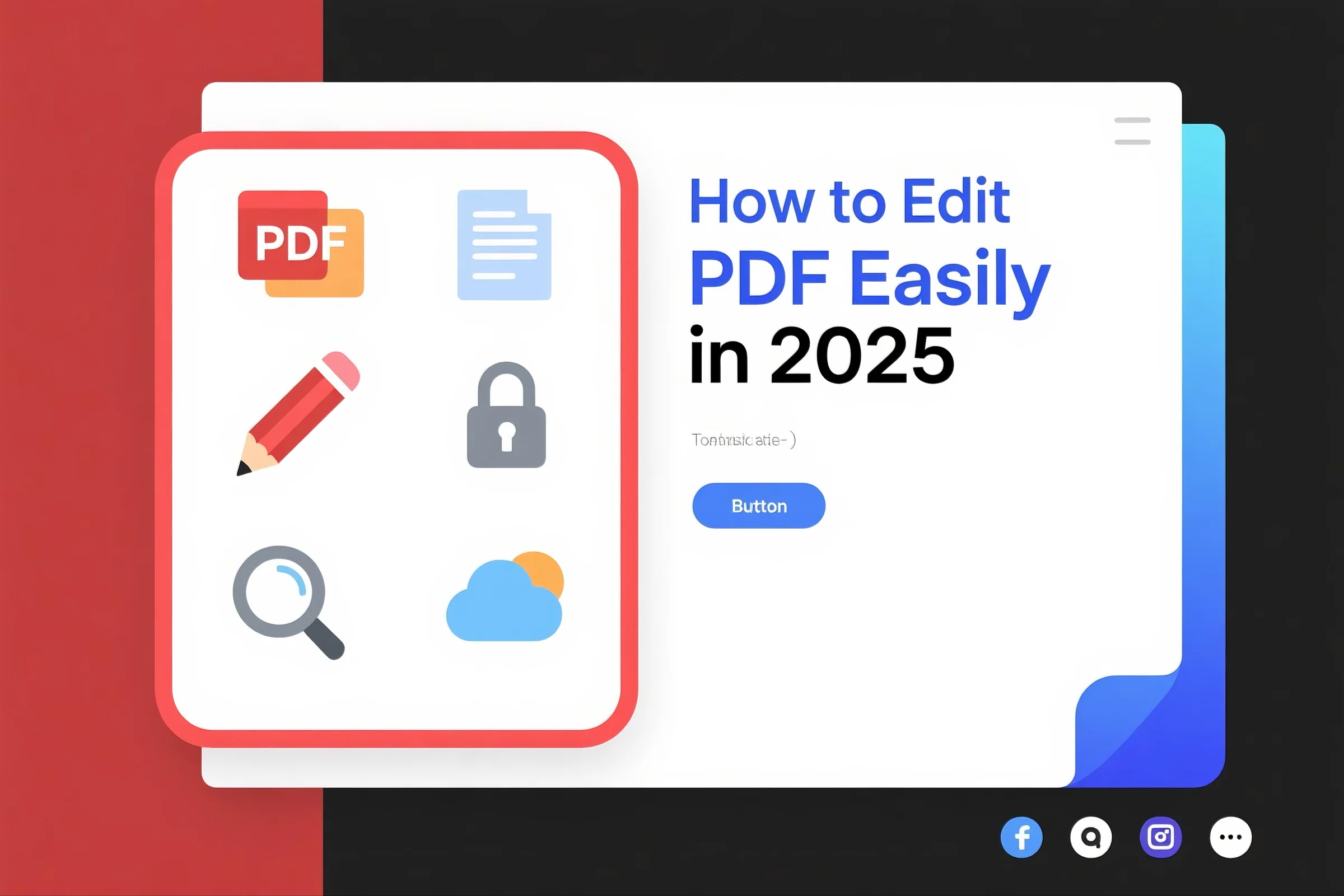
Introduction
PDFs are everywhere—from business contracts to academic papers. But editing a PDF can seem intimidating. Fortunately, with modern online tools, you can edit PDFs like Word documents, whether it's modifying text, unlocking permissions, adding notes, OCR scanning, or even chatting with the document via AI.
This post explores how to edit PDFs online for free, using tools like PDFsail, iLovePDF, and Smallpdf.
1. Why Edit a PDF?
Common scenarios include:
-
Updating contract terms or invoice values.
-
Fixing typos or formatting.
-
Signing or annotating forms.
-
Extracting information from scanned documents.
-
Compressing or merging PDFs for distribution.
2. Core Features of PDF Editing Tools
✅ Edit Text and Images
You can modify words, paragraphs, or images directly in the PDF—no conversion needed.
Tools:
✅ OCR Scanned PDFs
OCR turns scanned pages or images into editable, searchable text.
Key Benefits:
-
High recognition accuracy.
-
Multi-language support.
-
Preserves original formatting.
Try:
✅ Chat with Your PDF
Ask AI to summarize, extract key clauses, or answer questions about your PDF content.
Use:
-
ChatGPT Plugin or PDFsail Chat
✅ Unlock & Encrypt PDFs
Remove editing restrictions or add password protection.
Tools:
✅ Compress Large PDFs
Reduce file size without losing quality. Perfect for email attachments or uploads.
Options:
✅ Merge or Split PDFs
Handle large batches or restructure multi-page files.
Features:
-
Merge several PDFs into one.
-
Split by pages or bookmarks.
Use:
3. Benefits of Online PDF Editors
| Feature | Benefit |
|---|---|
| 🌐 Online Access | No installation, cross-platform |
| 🔒 Secure | Encrypted file transfer, auto-delete |
| 🧠 Smart Output | Maintains fonts, layout, structure |
| 🧩 Productivity | AI features like OCR & Chat integrated |
| ⚡ Batch Ready | Bulk operations for teams or education |
4. Final Thoughts
With tools like PDFsail, editing a PDF is no longer a technical task. Whether you're tweaking text, chatting with documents, compressing or merging files, you have all the tools you need—right in your browser.
🔗 Recommended Tools: