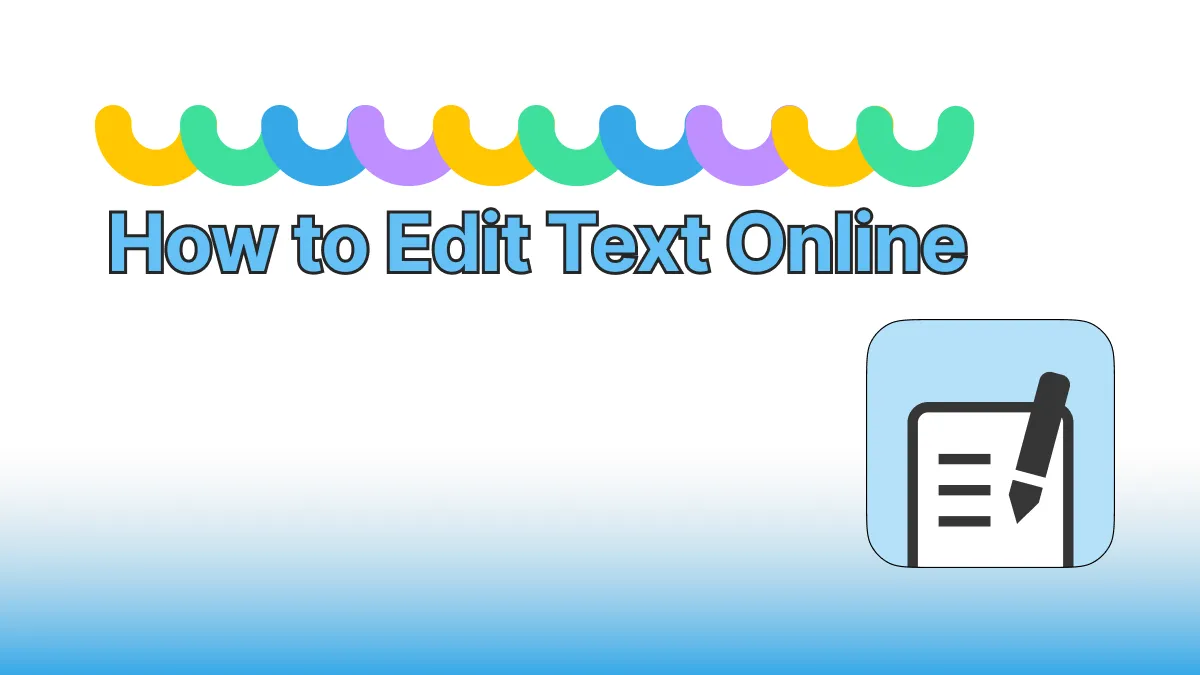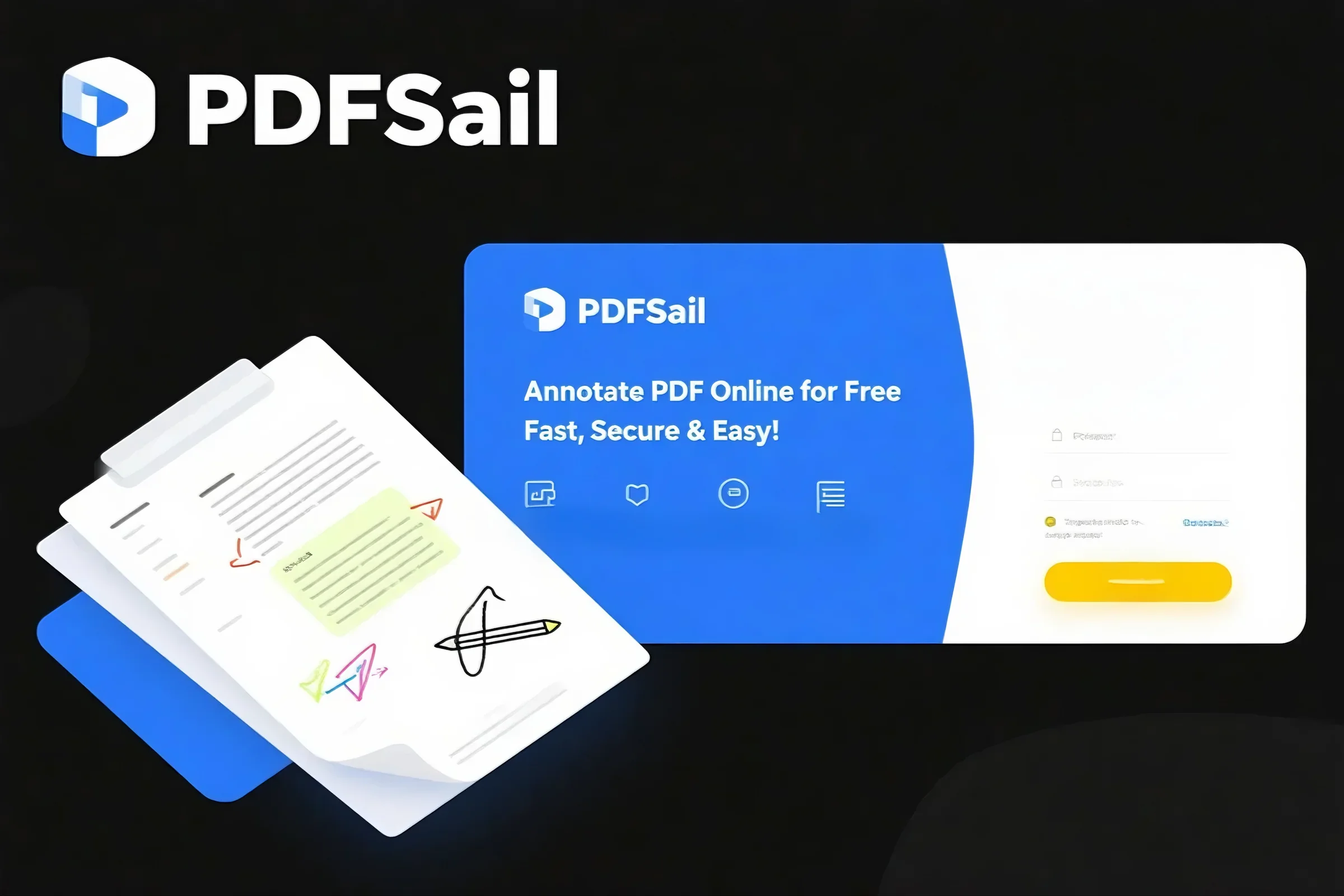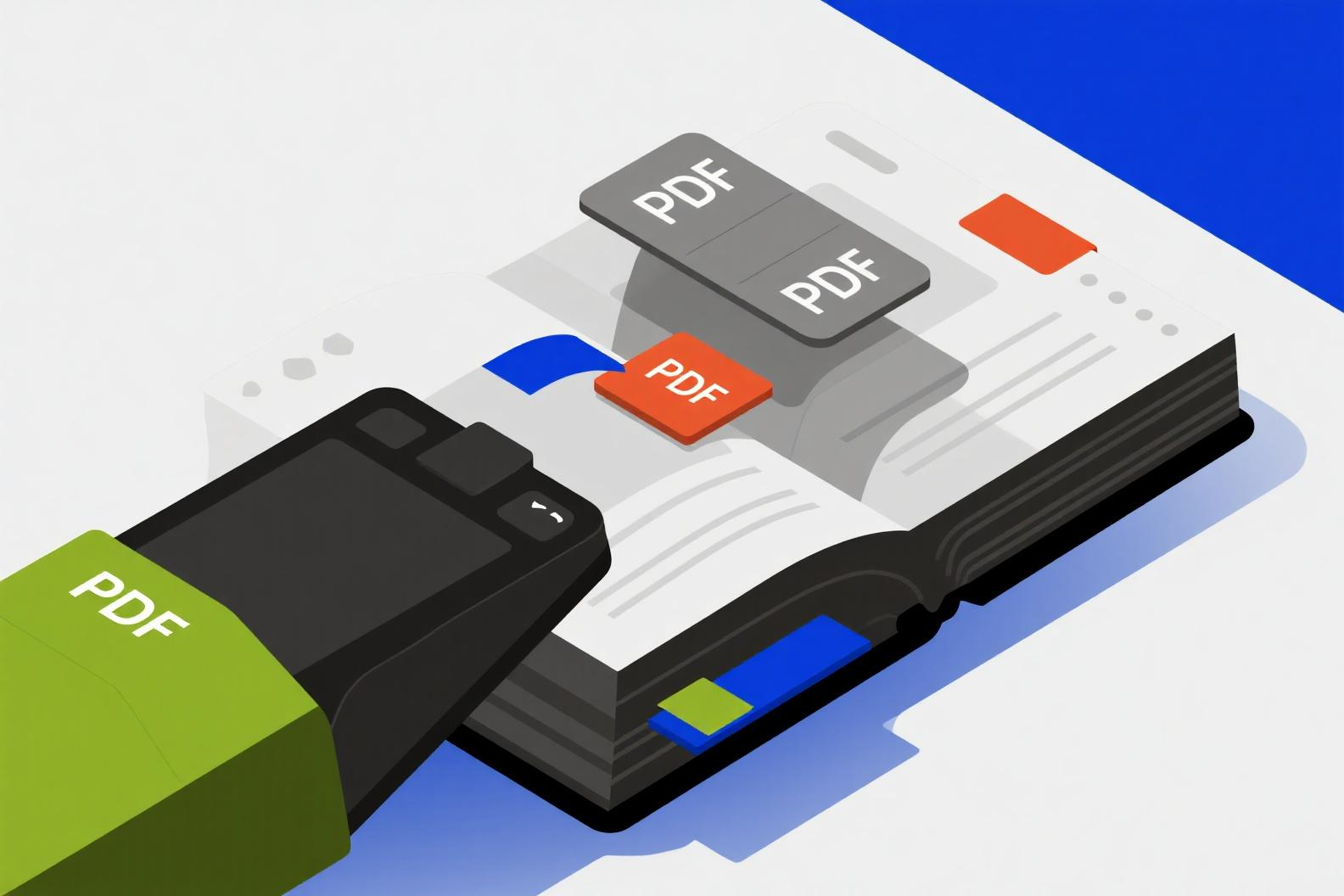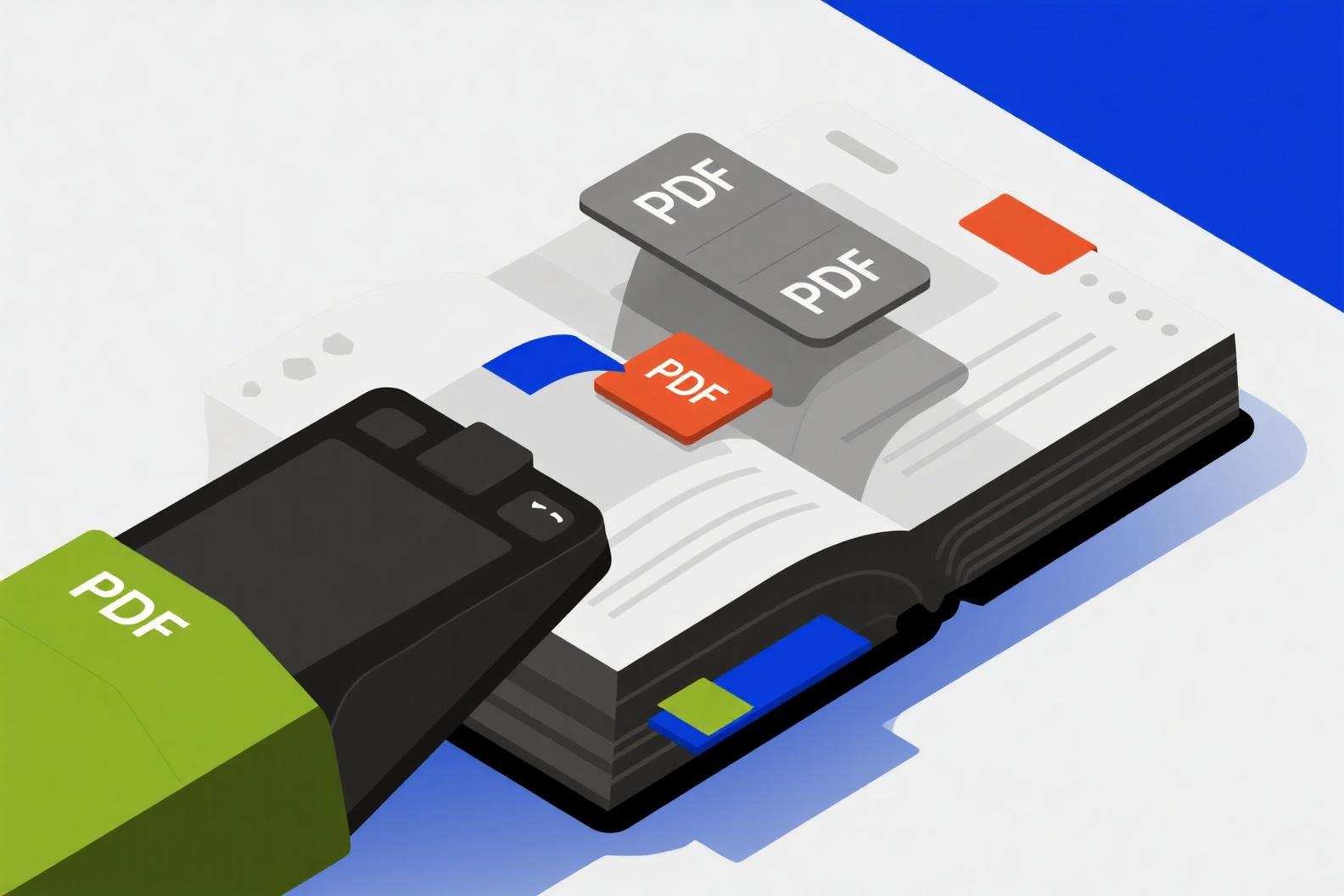
Introduction: Why Delete Pages from a PDF?
PDFs are the universal format for sharing documents across industries. However, they often contain unnecessary, outdated, or confidential pages that you may not want to keep. Whether it’s removing extra slides from a report, eliminating duplicate pages from a thesis, or excluding sensitive data from a legal file, the ability to delete pages from a PDF is essential for efficient document management.
A reliable delete PDF tool ensures that your file remains clean, professional, and ready for distribution—without compromising its integrity.
Benefits of Deleting Pages from a PDF
Removing unwanted pages from PDFs provides multiple advantages:
-
Professional Presentation – Deliver concise, well-structured documents.
-
Improved Accuracy – Eliminate errors, duplicates, or outdated information.
-
Smaller File Size – Optimize storage and improve upload speed.
-
Better Readability – Simplify navigation for your readers.
-
Enhanced Security – Remove confidential or irrelevant content before sharing.
Deleting PDF pages online makes files more practical and polished for personal, academic, and business use.
Methods to Delete PDF Pages Online
There are several ways to delete pages from a PDF depending on your needs:
-
Online PDF Tools – Upload your file, select pages, and download the updated version instantly.
-
Desktop Software – Use professional applications like Adobe Acrobat, PDFsail, or Foxit.
-
Mobile Apps – Remove pages from PDFs on smartphones or tablets while on the go.
-
Cloud Platforms – Manage PDFs directly within Google Drive or Dropbox integrations.
-
Automated Processes – Developers can remove PDF pages programmatically via APIs.
Each method is designed for different levels of usage, from casual editing to enterprise-scale operations.
Advanced Features for Professionals
Modern PDF page deletion tools come with more than just basic removal features:
-
Batch Deletion – Remove pages from multiple files at once.
-
Selective Editing – Extract, reorder, or rotate pages before finalizing.
-
OCR Retention – Keep text searchable even in scanned PDFs.
-
Cloud Integration – Save directly to Dropbox, Google Drive, or OneDrive.
-
API Access – Automate deletion for large-scale document processing.
These advanced functions provide flexibility and efficiency for professionals in legal, financial, and academic sectors.
Industry Use Cases for Deleting PDF Pages
The ability to delete PDF pages online is valuable across industries:
-
Office & Administration – Remove irrelevant sections from reports and meeting notes.
-
Students & Researchers – Streamline theses, dissertations, and research papers.
-
Legal & Financial Professionals – Exclude confidential clauses or outdated statements.
-
Designers & Marketers – Update creative portfolios by removing old samples.
-
Mobile Users – Edit PDFs on the go for fast adjustments.
By keeping documents lean and relevant, professionals ensure clarity and compliance.
Why Choose Our Delete PDF Tool
Our Delete PDF pages tool is built for speed, security, and ease of use. With it, you can:
-
Delete pages from PDFs instantly online.
-
Work across all devices—desktop, tablet, or mobile.
-
Keep your files secure with encryption protocols.
-
Maintain formatting, images, and layout integrity.
-
Access affordable plans for individuals and enterprises.
Unlike generic editors, our tool is designed to balance simplicity with professional-grade reliability.
Step-by-Step Guide: Delete Pages from a PDF
Here’s how to remove unwanted pages quickly:
-
Upload File – Select the PDF you want to edit.
-
Choose Pages – Mark the pages you want to delete.
-
Apply Changes – Let the tool process your file instantly.
-
Download PDF – Retrieve your updated, streamlined document.
This intuitive process ensures that even first-time users can delete pages with confidence.
Security and Compatibility Considerations
When editing documents, security and compatibility are critical. Our solution ensures:
-
Encrypted Processing – Protects confidential files during upload and download.
-
Universal Compatibility – Updated PDFs work across all devices and systems.
-
Preserved Formatting – Fonts, layouts, and images remain intact.
-
Compliance Standards – Files remain compliant with archival standards like PDF/A.
These safeguards guarantee that your documents remain professional and secure after editing.
Conclusion: Manage PDFs Efficiently by Deleting Pages
Large and cluttered documents reduce productivity and professionalism. By using a Delete PDF pages online tool, you can streamline files, improve readability, and ensure data security.
Our solution makes it easy for students, businesses, legal professionals, and mobile users to edit PDFs with speed and precision. Start deleting unnecessary pages today and experience a smarter way to manage your documents.